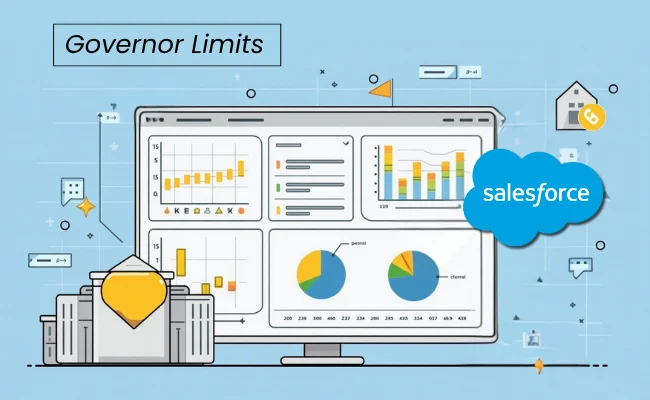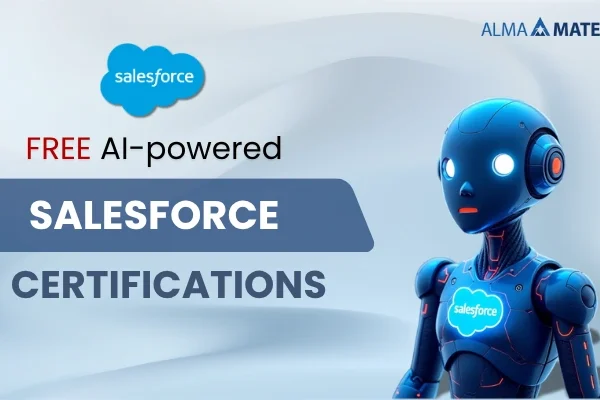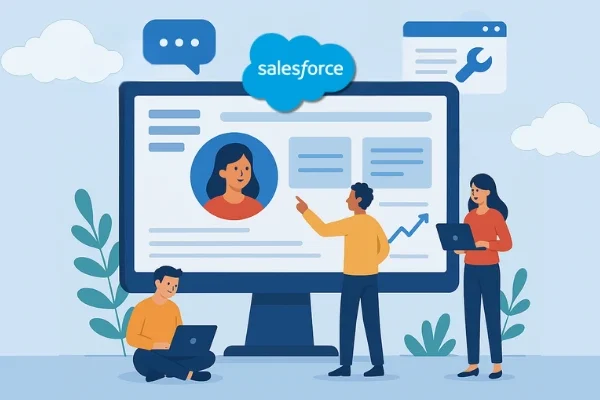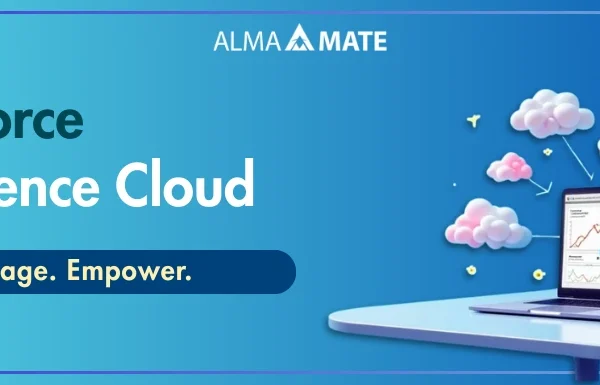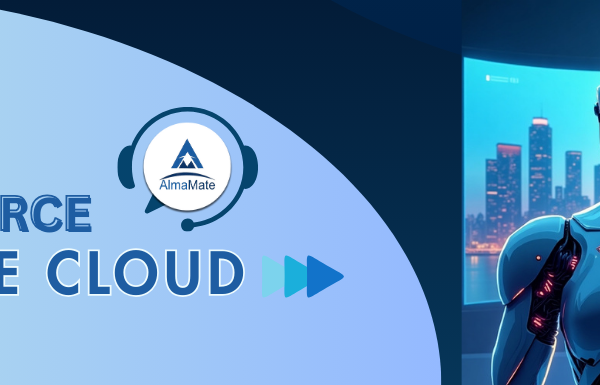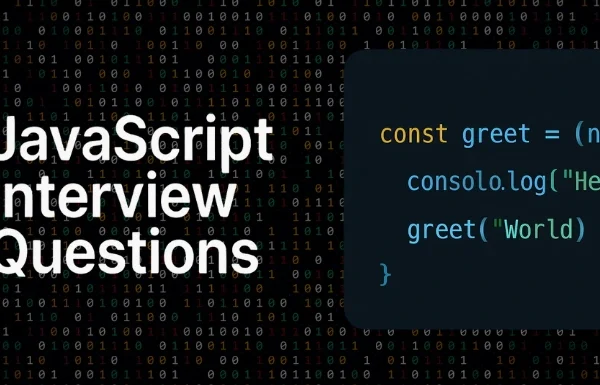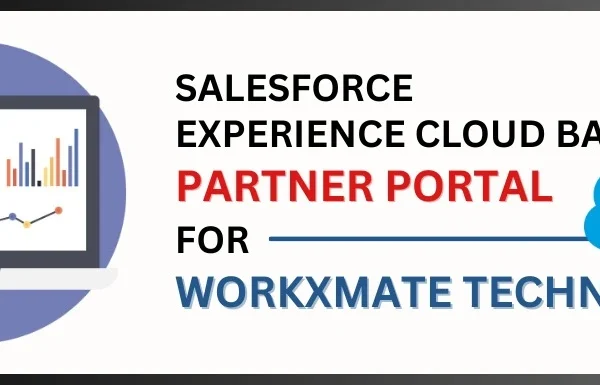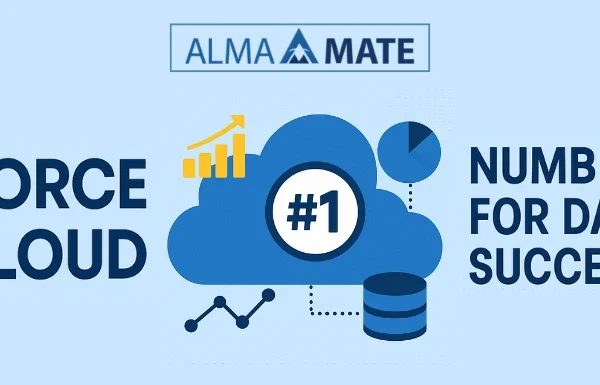Salesforce Validation Rules: Ensuring Data Accuracy and Integrity

Introduction to Salesforce Validation Rules:
Validation rules play a crucial role in Salesforce as they ensure that data entered in records meets specific criteria before being saved. This article provides insights into the significance of validation rules, their implementation for both custom and standard fields, and the actions triggered when data fails validation. Follow the step-by-step guide to create effective Salesforce validation rules and understand error handling options.
Importance of Validation Rules in Salesforce
In any organization, data accuracy is of utmost importance. Validating data is a key goal that contributes to maintaining data integrity and reliability. Whether you are customizing existing software or developing new solutions, implementing validation rules ensures that the data input meets predefined criteria.
Understanding Validation Rules
Validation rules are formulas or expressions applied to fields in Salesforce records. They evaluate the data and return a value of either true or false. When a user creates or edits a record and attempts to save it, the validation rules associated with the fields are executed. Only if all data passes validation, the record is successfully saved. In case of invalid data, Salesforce displays the relevant error message without saving the record.
Configuring Validation Rules
To start using validation rules in Salesforce, follow these steps:
- Navigate to Setup and select Customize.
- For standard objects, choose the appropriate activity, standard object, or user’s link from the menu, and click on Validation Rules.
- For custom objects, go to Setup, select Create, and click on Objects. Locate the custom object you want to work with.
Creating Validation Rules
To create a new validation rule, follow these steps:
- Click on the “New” button in the Validation Rules section.
- Provide a unique Rule Name, up to 80 characters long, without spaces or special characters.
- Use the Active checkbox to enable the rule.
- Optionally, add a Description to explain the purpose of the validation rule.

Defining Error Conditions and Messages
In the Error Condition Formula section, enter the formula that validates the field(s) in question. This formula evaluates the data and determines whether it meets the defined criteria. Additionally, specify the Error Message that will be displayed to the user when a record fails the Salesforce validation rule.

Error Location and Display Options
The Error Location setting determines where the error message is displayed to the user. Choose between “Top of Page” or “Field” options. The Top of Page option displays the error message at the top of the page, while the Field option allows you to associate the error with a specific field. If the error location is a field, the validation rule is also listed on the Detail page of that field.
Syntax Checking and Saving
Before finalizing the validation rule, click on “Check Syntax” to ensure there are no formula errors. Finally, click on “Save” to save the validation rule or choose “Save & New” to create additional rules.
Conclusion:
Validation rules in Salesforce provide a powerful mechanism to validate and enforce data integrity. By applying predefined criteria, these rules ensure that only accurate and reliable data is saved. Following the step-by-step guide presented in this article, you can create effective validation rules and enhance the accuracy of your organization’s data. Remember to check the syntax and use descriptive error messages to facilitate user understanding.