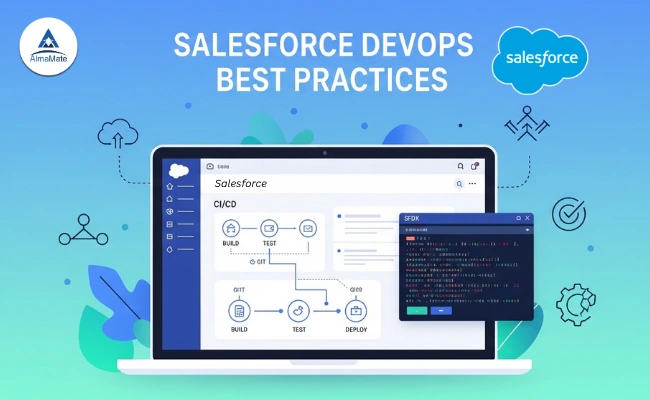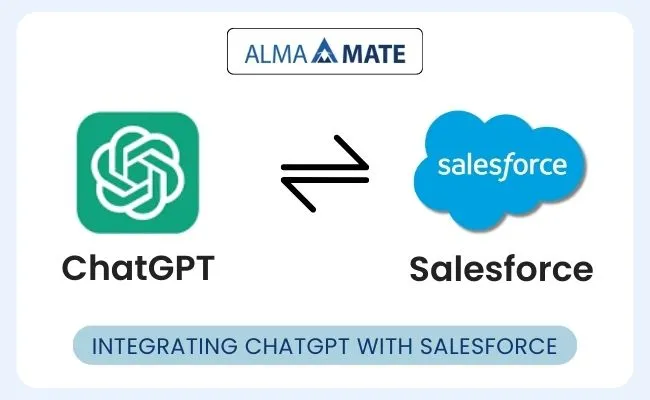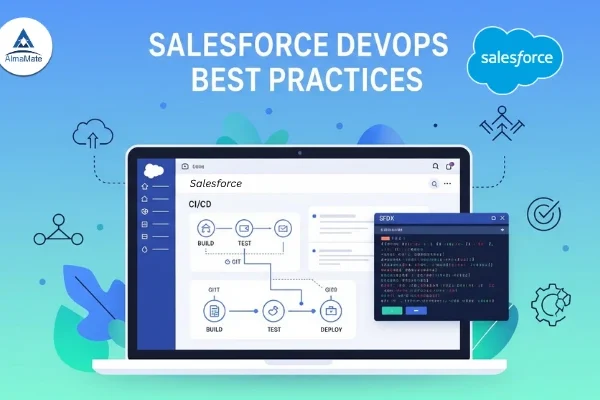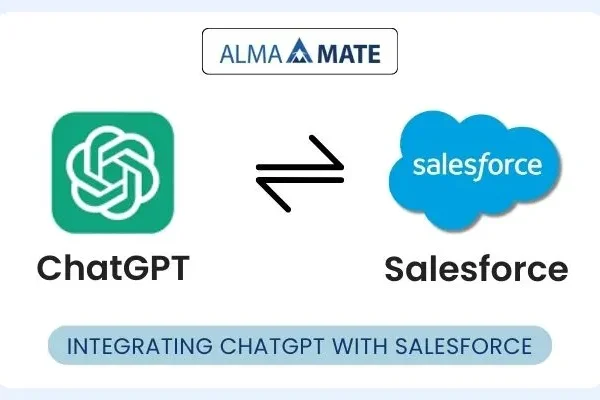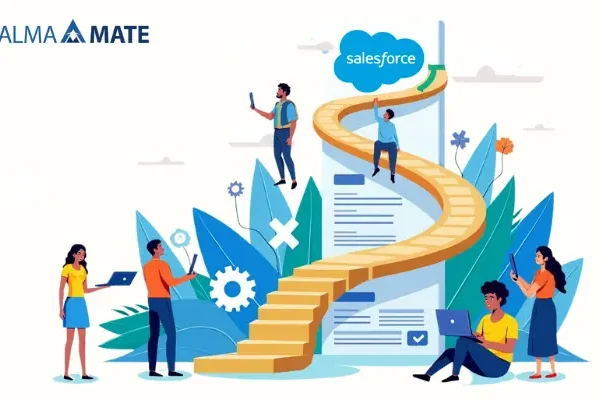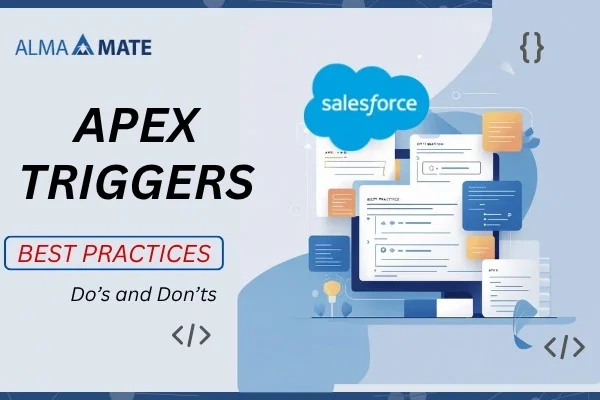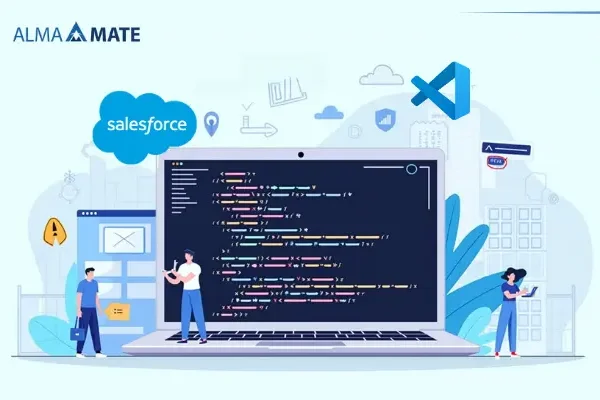In the Salesforce ecosystem, words like “Connected Apps” or “External Client Apps” get thrown around so casually that you start wondering if you’ve missed some secret meeting. It’s easy to feel overwhelmed and ask yourself, “Why is this even important—and what does it all mean?”
For anyone navigating the sometimes vast and confusing world of Salesforce integrations, these two ideas are, surprisingly, very fundamental. They’re essentially the secret sauce that enables your Salesforce org to integrate seamlessly with all the other cool tools and applications you’ve got floating around.
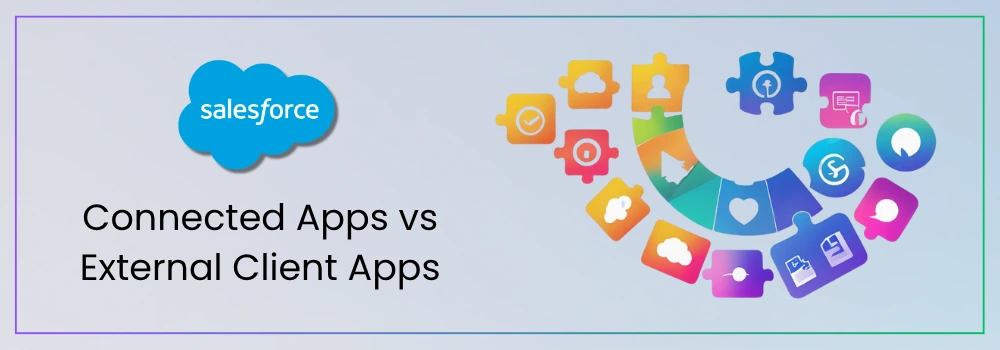
We’re about to pull back the curtain on Connected Apps and External Client Apps, making them less intimidating and showing you exactly why they’re not just jargon, but truly essential pieces for a business that’s genuinely connected.
Table of Contents
Introduction to Connected Apps and External Client Apps
At its heart, Salesforce is a seriously powerful hub, but it really starts to shine when it’s able to talk to other systems. Picture this: your Salesforce org needs to zap customer data over to your marketing platform, or maybe pull in some order details from your online store. How in the world does that secure, authorized back-and-forth conversation actually happen?
That’s where Connected Apps in Salesforce step in. Think of a Connected App as Salesforce officially giving an external application a thumbs-up and saying, “Yep, you’re good to go.” It’s like handing that outside app a special ID badge and a specific list of what it’s allowed to peek at or handle within your Salesforce data. This external app could be anything, really – maybe a mobile app you whipped up yourself, a custom website you built, or even some off-the-shelf software you bought.
Then, on the flip side, we have External Client Apps. This phrase is a bit broader and pretty much refers to any application that lives outside of Salesforce but wants to interact with it. So, while a Connected App is the actual permission slip you set up inside Salesforce to make this interaction possible, the External Client App is the actual piece of software doing the talking. They’re totally two sides of the same very important coin, working hand-in-glove.
Connected Apps vs. External Client Apps:
Okay, this is often where folks get a little tangled up, so let’s try to make it super clear:
• Connected App (Lives Inside Salesforce): This is the configuration you build and manage right within your Salesforce org. It’s where you lay down the law: who (which external app) gets to prod around in Salesforce, what specific data they can touch, and how they’re going to prove they are who they say they are. It’s the gatekeeper, the digital permission slip, the handshake agreement, all defined by Salesforce itself. You’ll usually find yourself creating and fiddling with Connected Apps under “App Manager” in your Salesforce Setup.
• External Client App (Lives Outside Salesforce): This is, quite simply, the actual application itself that exists outside of your Salesforce world. Could be a Java program, a Python script, a Node.js web service, that app on your phone, or even another big software system (like your accounting software or a cool data dashboard). This external app just takes the details you painstakingly set up in the Connected App (like its unique ID and secret password) to start talking securely with Salesforce.
Here’s an easy way to picture it: Imagine your external app (the External Client App) wants to pop over for a visit to your house (that’s Salesforce). The Connected Apps in Salesforce are essentially the visitors’ passes that you hand them. That pass spells out exactly where they can go, what they can do while they’re there, and how they need to show their ID. The external app (the visitor) then just uses that pass to get in.
Their Importance in the Salesforce Ecosystem:
Why go through all this trouble, you ask? Honestly, Connected Apps in Salesforce are the secure pathways that really allow Salesforce to become the absolute center of your business operations. Without them, all your awesome Salesforce data would just be stuck there, unable to communicate with your marketing tools, your finance systems, your HR platforms, or even that slick custom mobile app you built for your field team.
Here’s the real lowdown on why they’re so crucial:
• Security, First and Foremost: This is non-negotiable. Connected Apps in Salesforce give you incredibly tight control over what those outside systems can actually see and do inside your Salesforce org. You get to set the rules, dramatically limiting any exposure.
• Integration is Impossible Without Them: They are, plain and simple, the only proper way for external client apps to securely prove who they are and interact with the Salesforce API. No Connected App? No API access.
• Built for Growth: As your business expands and you bring on more and more tools, Connected Apps in Salesforce offer a standard, easy-to-manage method to integrate them all without making your security a nightmare or slowing things down.
• Total Control & Transparency: You can easily keep tabs on which outside applications are hooked up, who gave them the green light, and even yank their access if you need to, all from within Salesforce.
• Keeping Things Compliant: For businesses in industries with strict data rules. Connected Apps in Salesforce provide exactly the kind of controls you need to meet all those tricky regulatory requirements.
Setting Up a Connected App in Salesforce
Setting up Connected Apps in Salesforce isn’t rocket science, thankfully, and it’s your very first step to getting those outside integrations humming. Here’s a super quick rundown of how you do it within the Salesforce Setup:
1. Head to Connected Apps: Just go to Setup, type “App Manager” into the Quick Find box, and then click “New Connected App”.
2. Fill in the Blanks (Basic Stuff): Give your app a name that makes sense (like “MyAwesomeMarketingCloudApp” or “FieldServiceMobile”).
3. The API Bit (Crucial OAuth Settings):
o Make sure you tick “Enable OAuth Settings.”
o Callback URL: This is the special address where Salesforce sends the user (or the secret code) back after they’ve successfully logged in and said “yes” to the access. It’s usually a URL on your external application.
o Selected OAuth Scopes: This is where you literally pick what kind of access your external app will have. Does it need to manage user info, see all your data, or just do web tasks? Be smart here– less access is always more secure.
4. Hit Save: Once you save, Salesforce will hand you a Consumer Key and a Consumer Secret. Seriously, treat these like your most secret passwords – protect them at all costs! Your external application will use these two pieces of info to prove its identity to Salesforce.
5. Fine-Tuning Policies: After you create it, go ahead and click “Manage” on your brand-new Connected App to really tweak the settings. This is where you can:
o Decide who’s allowed to use it (e.g., “All users may just log in” or “Only users I specifically approve”).
o Set IP address restrictions if you only want it accessed from certain networks.
o Set session rules (like how long someone stays logged in).
o Assign the Connected App to specific Profiles and Permission Sets – this is how you really control how actual people can use this integration.
Integrating External Client Apps with Salesforce
Once your Connected App has been set up inside Salesforce, the next big step is getting your external client apps configured to actually use it. This usually means diving into the world of OAuth 2.0, which is basically the gold standard for secure authorization across the internet.
Here’s the general sequence, no matter what programming language your external client apps are built with:
1. Your External Client Apps Kick Off the Requests: Your external app sends a request (either on behalf of a user, or just itself, if it’s a server-to-server thing) to a special Salesforce address for authorization. This request includes the Consumer Key from your Connected App and those specific access permissions (OAuth Scopes) you asked for.
2. User Logs In (If a Person’s Involved): If a human is part of this equation, Salesforce will pop up a login screen for them and then ask if they approve your external app getting access.
3. Salesforce Sends Back a Special Code/Token: If all goes well, Salesforce sends a special authorization code back to that Callback URL you set up in your Connected App.
4. Your External Client Apps Ask for the Real Deal (Access Token): Your external client apps then take this authorization code (along with its Consumer Key) and swap it for an actual Access Token from Salesforce. This Access Token is the key for a limited time.
5. Time to Make API Calls: Now, your external client apps use this Access Token to talk to the Salesforce APIs, like creating a new customer record, pulling up some data, or updating fields. That Access Token is basically a temporary pass, proving who the external app is and what it’s allowed to do.
6. Need Long-Term Access? Refresh Tokens: For integrations that need to keep working without someone logging in all the time, your external app can also get a Refresh Token. This token lets it grab new Access Tokens even after the old ones expire, keeping the connection alive.
Authentication and Authorization Mechanisms
While OAuth 2.0 is the main player here, it’s got a few different “modes” or OAuth Flows. The one you pick really depends on what kind of external client app you’re dealing with:
• Web Server Flow: This is super common for regular web applications that run on a server, where you can keep that client secret safe and sound.
• User-Agent Flow: More for apps that run directly in a user’s browser (like single-page apps) or mobile apps, where you can’t really hide the client secret.
• JWT(JSON Web Token) Bearer Flow: Perfect for server-to-server integrations where no human is involved. It uses a super secure token for authentication.
• Device Flow: If you’ve got devices with no keyboard or screen (like IoT gadgets), this one’s for them.
• Assets Token Flow: Specifically for authenticating those smart, connected products out in the world.
• Client Credentials Flow: Best when the application itself is logging in, not a specific user – great for backend services.
Each of these flows has its own little oddities/quirks, but the core idea is always the same: securely verifying that your external client is legit and only gets the access it truly needs.
Real-World Use Cases and Scenarios
Connected Apps are everywhere, quietly making tons of integrations happen every single day. Here are a few scenarios you’ve probably encountered:
• Your Marketing Platform: The marketing automation system you use (maybe HubSpot or Pardot), is using a Connected App behind the scenes to sync all your leads, contacts, and campaign info with Salesforce.
• Your Online Shop: If you’ve got an e-commerce site, it’s likely connecting via a Connected App to push new orders into Salesforce (as opportunities or custom records) and keep customer details in sync.
• That Customer Service Portal: Ever used a custom portal to log a support case or check on an old one? That portal is probably talking to Salesforce super securely through a Connected App.
• Field Service Mobile Apps: Those apps your field techs use to update jobs, check customer info, or upload pictures right from a job site? Yes, Connected Apps.
• Business Intelligence (BI) Tools: If you’re pulling Salesforce data into something like Tableau or Power BI for fancy reports and dashboards, you guessed it – Connected Apps are making that connection possible.
• Your Big ERP System: Your finance or Enterprise Resource Planning system might use a Connected App to push invoice data or product details back and forth with Salesforce.
Security Considerations
Security isn’t something you bolt on later; it’s designed right into Connected Apps. But you still need to be really smart about it:
• Only Give What’s Needed: Always give the absolute bare minimum access (OAuth scopes and user permissions) that your external app requires to do its job. Don’t go handing out “Full Access” like candy if it’s not truly necessary.
• Guard Those Keys: Treat your Consumer Key and Consumer Secret like they’re the launch codes. Never ever stick them directly into code that runs in a user’s browser, and make sure they’re stored super securely on your server (think environment variables or dedicated secret managers).
• Be Picky About Redirects: Double-check that your Callback URLs are exact and only send data back to places you absolutely trust.
• Lock Down IPs: If you can, restrict access to your Connected App so it can only be used from specific IP addresses.
• Set Session Limits: Configure how long sessions for the Connected App should last.
• Check In Regularly: Make it a habit to review your Connected Apps, their permissions, and who’s using them. If an app isn’t needed anymore, yank its access!
• Plan for tackling Glitches: Make sure your external client app is built to handle things gracefully if authentication fails or you hit API limits.
FAQs
1. What is the difference between a Connected App and an External Client?
A Connected App is something you create inside Salesforce—it acts like a secure doorway that lets outside systems connect to your Salesforce data. The External Client is that outside system (like a web app, mobile app, or server) that wants to come in and interact with Salesforce through that doorway.
2. How does an External Client authenticate with Salesforce?
The external client usually authenticates using OAuth 2.0, which is like asking Salesforce for permission using a special key (client ID and secret). Once approved, Salesforce gives back a token that the client uses to access data securely—kind of like getting a guest pass to a restricted area.
3. What are the rate limits for Connected Apps?
Salesforce puts limits on how many API requests a connected app can make in a given time frame to protect performance and security. These limits depend on the org’s edition, licenses, and the specific API being used, so if you’re working with a busy app, keeping an eye on those limits is important.
4. Can I use the same Connected App for multiple external clients?
Yes, you can—but it’s not always ideal. Using the same Connected App means all clients share the same credentials and settings, which can make it harder to manage security, monitor usage, or revoke access for just one of them if needed.
5. Can external clients access all Salesforce data?
Not by default. External clients can only access what they’re explicitly allowed to, based on things like OAuth scopes, profile permissions, and object-level security. You stay in control of what they can see and do.
Conclusion
Connected Apps aren’t some mystical, overly complicated Salesforce things; they’re actually the super practical, secure way you make integrations happen. By really wrapping your head around how they team up with your external client applications, you’re basically unlocking a whole new level of power for extending Salesforce. It’s all about letting your various business tools talk to each other securely and smoothly, which ultimately makes your entire operation more efficient, smarter, and, honestly, just a lot more human-friendly. Go forth and connect with confidence!
Empower your Salesforce ecosystem with AlmaMate Info Tech
Partner with AlmaMate Info Tech—your trusted Salesforce Development Company. We specialize in building scalable, secure, and future-ready solutions—be it External Client Apps or advanced Salesforce integrations. We help organizations of all sizes navigate Salesforce complexities with clarity and confidence. Take advantage of our deep domain expertise with a team of certified Salesforce developers and consultants, industry-aligned best practices, and a client-first approach to accelerate your digital transformation.
Connect with our Salesforce experts today to explore tailored integration solutions that drive efficiency and innovation.